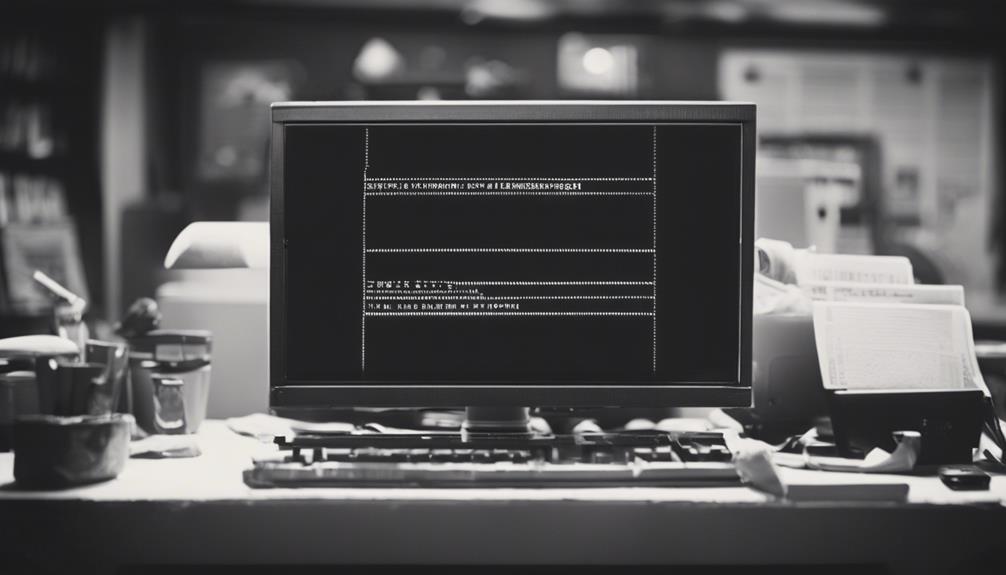
Convert HIEC Files to PNG – Step-by-Step Guide
March 22, 2024Convert your HEIC files to PNG effortlessly by uploading your HEIC file, selecting the PNG format for compatibility, seamlessly converting to PNG, and easily downloading your new PNG file. This conversion process helps guarantee your images can be accessed and shared across various platforms without issues.
Benefits of Converting HEIC to PNG
Converting HEIC files to PNG offers a more universally compatible image format for seamless sharing across various platforms. HEIC, although storage-friendly, may pose compatibility issues when sharing images. By using a free online HEIC to PNG converter like Canva's, you can easily convert your files and eliminate these compatibility concerns.
PNG files are widely supported, ensuring that your images can be viewed and edited without any hitches on different devices and platforms. This conversion not only resolves compatibility issues but also allows you to share your images effortlessly through email and various online platforms. With Canva's tools, collaborative editing becomes smoother as PNG files are more accessible for others to work on.
Additionally, by converting HEIC to PNG, you can enhance your artistic vision and share your Canva design projects more effectively with a broader audience.
Required Tools for Conversion
You need the right tools to efficiently convert HIEC files to PNG. These software programs are essential for a smooth conversion process.
Let's explore the tools you can use for this task.
Tools for Conversion
To achieve seamless conversion from HEIC to PNG, you can utilize various tools designed specifically for this purpose. Some of the tools available include:
- Canva's Free HEIC to PNG converter: A user-friendly tool for easy conversion.
- iMazing HEIC Converter: Supports HEIC to PNG and HEIC to JPG conversion.
- Converseen: A versatile image editor capable of converting HEIC to PNG.
- Walter HEIC Converter: A simple and safe tool for converting HEIC to PNG or JPEG.
Additionally, Convertio is a powerful online file converter that offers free HEIC to PNG conversion. These tools provide efficient ways to transform your HEIC files into the widely compatible PNG format.
Necessary Software Programs
For a seamless conversion process, having the necessary software programs is essential when converting HEIC files to PNG. Mac users can utilize the free iMazing HEIC Converter, available on both Windows and Mac platforms. This converter supports the conversion from HEIC to PNG and JPG formats while maintaining color profiles and preserving EXIF metadata.
To convert HEIC files to PNG using iMazing, simply download and install the software, select the PNG format, and proceed with the conversion. iMazing HEIC Converter is known for being a simple and secure tool that efficiently handles conversion tasks, making it a convenient choice for those looking to transform their HEIC files into the more widely compatible PNG format.
Step 1: Upload HEIC File
Start by choosing the HEIC file you want to convert to PNG. To upload the HEIC file for conversion, follow these steps:
- Click on the 'Upload' button to pick the HEIC file from your computer.
- If your HEIC file is stored in cloud storage, log in to your account and select the file for conversion.
- For mobile devices, use the specified option to upload the HEIC image you wish to convert.
- Confirm the correct HEIC file is chosen for precise conversion results.
Uploading the HEIC file is the initial step in the process of converting it to the PNG format. By following these steps, you can smoothly proceed to the next stage of selecting the PNG format for the conversion.
Step 2: Select PNG Format
When selecting the PNG format for your converted files, make sure you prioritize image quality and compatibility. Converting HEIC files to PNG guarantees a lossless conversion, meaning the image integrity and quality remain intact throughout the process.
PNG format is known for supporting high-quality images and transparency, making it an excellent choice for maintaining the visual appeal of your pictures. Additionally, PNG files are widely compatible with various platforms and devices, ensuring that your converted images can be easily viewed and shared without any compatibility issues.
Step 3: Convert to PNG
To convert your HEIC files to PNG format seamlessly, utilize online tools or software designed for high-quality image conversion. Converting to PNG guarantees universal compatibility, making it simpler to share your images across various devices. By converting HEIC files to PNG, you can preserve image quality while reducing storage space, allowing for efficient management of your image files.
Online tools and software enable you to create high-quality PNG images from HEIC files, maintaining the integrity of your visuals. Additionally, converting to PNG format guarantees seamless collaboration and editing, providing a convenient way to work on projects with others. Share your converted PNG images effortlessly on social media platforms or incorporate them into your design projects, thanks to the compatibility and versatility of the PNG format.
Step 4: Download PNG File
Once the transformation from HEIC to PNG is complete, proceed to download the PNG file effortlessly by clicking on the designated download button. The PNG file will be saved on your device for easy access.
Before using the PNG file, remember to check its quality and resolution to make sure it meets your requirements. This step is vital as it guarantees that the downloaded PNG file maintains the desired attributes for sharing, editing, or any other purposes you may have in mind.
The download process is designed to be quick and straightforward, providing you with the convenience of immediate use. By following these simple steps, you can efficiently convert your HEIC files to PNG and have the resulting PNG file readily available on your device.
Enjoy the benefits of a seamless conversion process and easy access to your images in the PNG format.
Tips for Maintaining Image Quality
To maintain high image quality, make sure the resolution is preserved for clarity and sharpness in your PNG conversion.
Pay attention to color accuracy to retain the true hues of your images.
Remember that selecting the right compression settings is key to avoiding loss of detail in the process.
Image Resolution Importance
Maintaining image quality in digital images relies heavily on the importance of image resolution. Here are some tips to help you understand why image resolution matters:
- High-Quality Visuals: Higher resolution images provide more detail and clarity, enhancing the overall viewing experience.
- Pixelated or Blurry: Low-resolution images can appear pixelated or blurry, especially when enlarged or displayed on high-resolution screens.
- Pixels per Inch or Dots per Inch: Resolution, measured in pixels per inch (PPI) or dots per inch (DPI), determines the sharpness of an image.
- Preserving Quality: When converting HEIC files to PNG, maintaining image resolution is essential for preserving the quality of the final output.
Color Accuracy Tips
For high-quality image quality, guarantee color accuracy by utilizing color-managed software and devices for consistent representation. Check and adjust color profiles to match the intended output, ensuring accurate colors and avoiding color shifts.
Be cautious with extreme color adjustments that may lead to inaccuracies in the final PNG image. Regularly calibrate your monitors and printers to maintain accurate color reproduction in your images.
Conclusion
As you convert your HEIC files to PNG, remember that this transformation isn't just about changing file formats. It symbolizes adaptability and versatility in the digital world.
Embrace the process of conversion as a metaphor for growth and evolution. By taking this step, you aren't just altering images, but also embracing change and transformation in your own life.
Keep converting, keep evolving.


