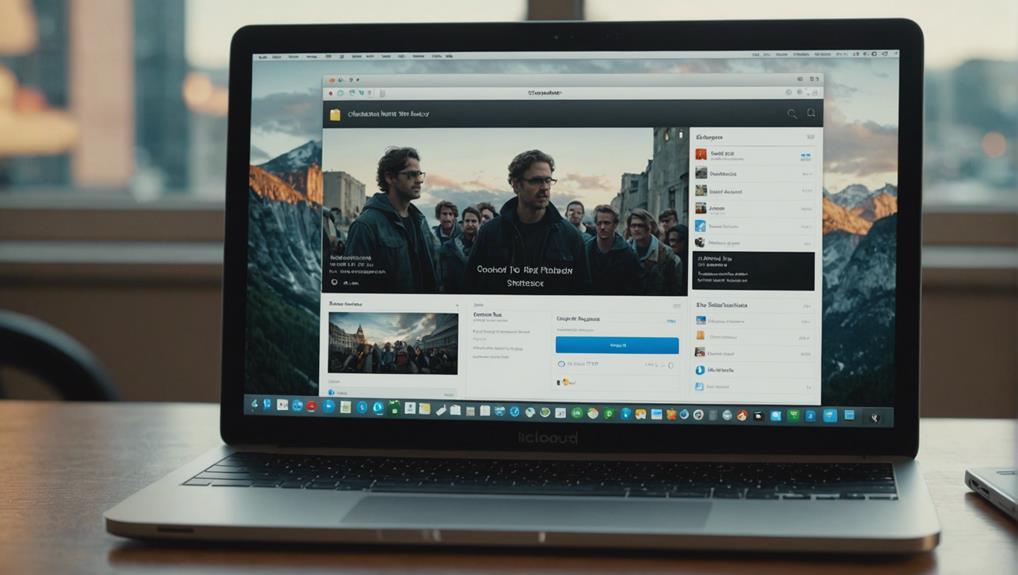
How to Use Icloud Software on Windows
June 25, 2024To get started with iCloud on Windows, sign in with your Apple ID, download the app from the Microsoft Store, and choose the features you want to enable. Manage your iCloud Drive files in File Explorer, effortlessly sharing and collaborating. View and organize iCloud Photos on your PC easily, making sure they are always accessible. Sync Safari bookmarks, contacts, and passwords for seamless digital management. Guarantee security with encryption and two-factor authentication. iCloud bridges the gap between Apple and Windows for smooth data syncing. Mastering these steps will enhance your iCloud experience on Windows.
Overview of Icloud for Windows
If you're a Windows user looking to seamlessly access iCloud services, iCloud for Windows is the software you need. Developed by Apple, iCloud for Windows allows you to access and store various types of data, including photos, videos, documents, and music, on remote servers.
One of its key features is iCloud Photos, which enables you to manage your photo library across devices. Additionally, iCloud for Windows integrates with iCloud Drive, allowing you to access and manage your files and folders directly from File Explorer on your Windows device.
With iCloud for Windows, you can easily share files with others and guarantee that your data stays in sync across your Apple devices and Windows PC. This seamless integration of iCloud services into the Windows environment provides a convenient solution for users who rely on both Apple and Windows platforms for their daily tasks.
System Requirements for Installation
Before you start, make sure your Windows operating system is at least Windows 7 or newer.
This compatibility is important for the smooth installation of iCloud on your PC.
Once you confirm this requirement, you can proceed with the straightforward installation process to access iCloud features on your Windows device.
Minimum System Requirements
To install iCloud for Windows, it's important to have your Apple ID and password ready for sign-in to access iCloud features on your Windows PC. Your system must meet the minimum requirements of Windows 10 18362.145 or later, or Windows 11.
iCloud for Windows can be conveniently downloaded from the Microsoft Store for a secure installation process. This software enables seamless integration of iCloud services such as Photos, Drive, Mail, and Contacts on your Windows system.
To fully utilize iCloud features, it's crucial to have specific versions of iTunes and Outlook installed on your PC. By meeting these system requirements, you can easily manage and access your iCloud files across your Apple devices and Windows computer.
Be sure that your operating system meets the necessary specifications to enjoy a smooth iCloud experience on Windows.
Compatibility With Windows
You must make sure that your Windows operating system is at least Windows 7 or higher to install iCloud for Windows.
When considering compatibility with Windows for the iCloud app, there are a few key points to remember:
- Windows System Requirements: Verify that your Windows device meets the minimum system requirements of Windows 7 or above to run the iCloud app smoothly.
- Download iCloud for Windows: The official iCloud app is exclusively available on the Microsoft Store for security purposes. You'll need a Microsoft or Outlook account to download and install the iCloud app on your Windows device.
- Use iCloud for Windows: To access iCloud features on your Windows system, you'll need a valid Apple ID. This ID allows you to seamlessly integrate your Apple devices with the iCloud service on Windows.
Installation Process
To guarantee a successful installation of iCloud for Windows, make sure your system meets the minimum requirement of Windows 10 version 18362.145 or later, or Windows 11. The software is available for download on the Microsoft Store, ensuring a secure installation process.
Please be aware that only 64-bit versions of Windows are supported for running iCloud for Windows. To enhance functionality, make sure that you have iTunes 12.7 or later and Outlook 2016 or later installed on your system.
For a hassle-free installation experience, it's recommended to download the official iCloud app from the Microsoft Store. This not only confirms compatibility but also adds an extra layer of security to your installation.
Setting up Icloud on Windows
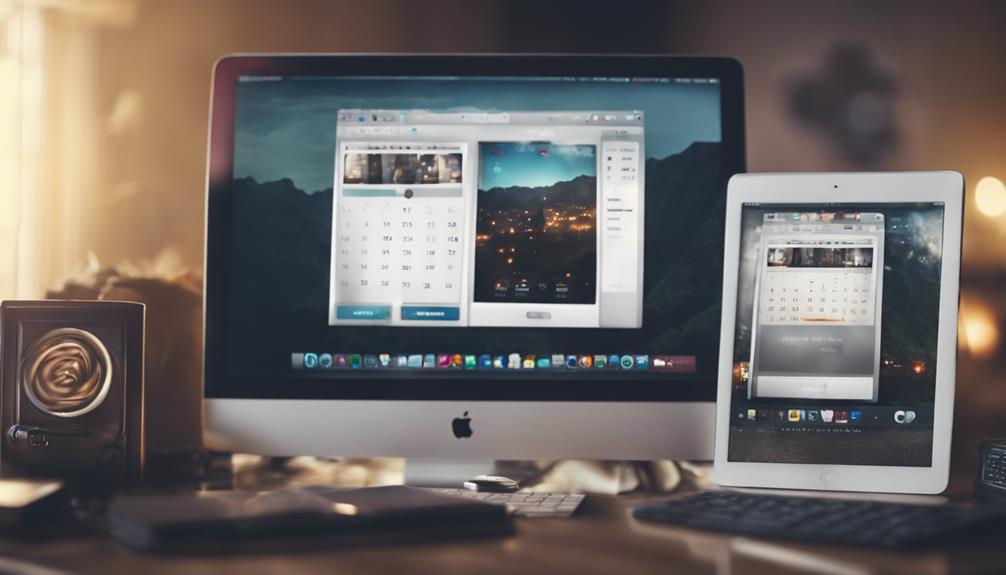
One can easily set up iCloud on a Windows PC by downloading the iCloud for Windows app from the Microsoft Store. After installation, follow these steps to guarantee a smooth setup process:
- Sign in with Apple ID:
Upon launching the iCloud for Windows app, sign in with your Apple ID to start syncing your iCloud content like photos, contacts, calendars, and more to your Windows computer.
- Choose Features:
Select which iCloud features you want to enable on your Windows PC. This allows you to customize the sync settings based on your preferences and needs.
- Verify Compatibility:
Before proceeding, make sure that your Windows computer meets the compatibility requirements. iCloud for Windows works seamlessly with Windows 10 version 18362.145 or later and Windows 11 for the best integration.
Syncing Icloud Drive Files
Syncing iCloud Drive files with your Windows PC is a seamless process facilitated by the iCloud for Windows application. By syncing your iCloud Drive files, you can easily access and manage them directly from File Explorer on your Windows PC. This integration allows for a smooth experience in handling your online and offline data.
Additionally, sharing and collaborating on iCloud Drive files with other users is made simple through this syncing feature.
If you need to work on your files offline, you can download them to your local Windows PC for easy access. This guarantees that you have your important documents or files readily available even without an internet connection.
With iCloud Drive syncing, you can stay organized and make sure that your files are always up to date across all your devices seamlessly.
Managing Icloud Photos

Accessing and managing your iCloud Photos on a Windows PC is made convenient through the iCloud for Windows application.
Here are three essential steps to effectively manage your iCloud Photos on your Windows devices:
- Download the iCloud for Windows app:
Start by downloading and installing the iCloud for Windows application on your PC. This software enables seamless access to your iCloud data, including your photos, from your Windows device.
- View and manage your iCloud Photos:
Once the app is set up, you can easily view and manage your iCloud Photos directly on your Windows PC. This allows you to organize, download, and even share your photos effortlessly.
- Sync iCloud Photos across devices:
With iCloud for Windows, you can synchronize your iCloud Photos across all your Apple devices and access them on your Windows PC. This synchronization ensures that your photos are always up to date and accessible wherever you go.
Organizing Bookmarks and Contacts
Effortlessly organize your bookmarks and contacts using iCloud for Windows to streamline your digital information management.
With iCloud software on Windows, you can easily sync your Safari bookmarks across all your Apple devices and Windows PC. This functionality allows you to access and manage your bookmarks seamlessly, guaranteeing they're always up to date no matter which device you're using.
Moreover, iCloud for Windows also enables you to keep your contacts organized and synchronized across your devices.
By syncing your contact information through iCloud, you can easily update and access your contacts on both your Windows computer and Apple devices. This feature ensures that your contact list remains consistent and readily available whenever you need it.
Take advantage of iCloud for Windows to maintain a well-organized collection of bookmarks and contacts that sync effortlessly across all your devices, enhancing your digital information management experience.
Utilizing Icloud Passwords

When managing your passwords with iCloud, it's important to follow some key tips to guarantee security.
iCloud Passwords uses strong encryption to keep your data safe and secure.
Understanding these security measures can help you navigate the world of password management effectively.
Password Management Tips
Looking to enhance your password management efficiency with iCloud Passwords? Here are some tips for Windows users:
- Install iCloud on your Windows device:
To access your iCloud Passwords on Windows, you need to install the iCloud Passwords app. This enables seamless integration between Apple and Windows platforms, allowing you to securely store and autofill your passwords.
- Utilize security keys and two-factor authentication:
Enhance the security of your passwords by enabling features like security keys and two-factor authentication. These additional layers of security help protect your sensitive information stored in iCloud Passwords.
- Regularly update and generate strong passwords:
Make it a habit to update your passwords regularly and generate strong, unique passwords for each site using iCloud Keychain. This practice ensures that your online accounts remain secure and less vulnerable to cyber threats.
Security and Encryption
Utilize iCloud Passwords' robust security measures and end-to-end encryption to safeguard your sensitive login information effectively. iCloud Passwords employs end-to-end encryption to securely store and sync passwords across your Apple devices. Your passwords are safeguarded using your iCloud account credentials, ensuring that Apple can't access them.
Enhancing security further, two-factor authentication provides an additional layer of protection for your iCloud Passwords. The autofill feature simplifies the process of accessing and filling in passwords on various websites, streamlining your online activities. With iCloud Passwords, you can generate strong, unique passwords to fortify your security posture.
Accessing Icloud Across Platforms
To access iCloud across different platforms, you can use the iCloud for Windows software developed by Apple. This software serves as a bridge between Apple's ecosystem and Windows computers, enabling seamless data management and access for Windows users.
Here are three key features of using iCloud for Windows:
- Integrated iCloud Services: iCloud for Windows integrates features such as iCloud Photos, iCloud Drive, Mail, Contacts, and Calendars, providing Windows users with a complete set of cloud storage and productivity tools.
- Direct File Management: Windows users can conveniently manage their iCloud Drive files directly from File Explorer, making it easy to organize and access their data across platforms.
- Sharing Capabilities: With iCloud for Windows, users can easily share files stored in iCloud Drive with others, enhancing collaboration and productivity within the Apple ecosystem even for Windows users.
Conclusion
So, now you've got all the tools you need to seamlessly integrate iCloud into your Windows experience. With just a few simple steps, you can access your files, photos, bookmarks, contacts, and passwords across all your devices.
Say goodbye to the hassle of switching between platforms – iCloud on Windows makes it a breeze. Happy syncing!


