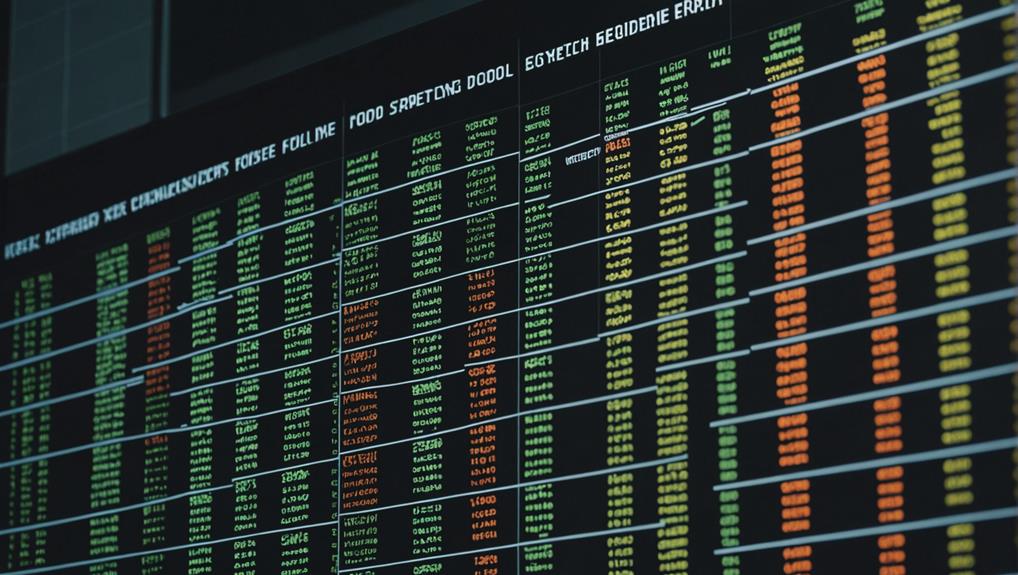
Mastering Conditional Formatting in Excel
August 2, 2024To master Conditional Formatting in Excel, start by understanding its basics. Use it to highlight important data and identify trends with color-coded rules. Apply basic formatting to select cells and use various options like color scales. Create custom conditions using formulas for tailored formatting. Manage rules efficiently with Excel's tools to optimize impact. For advanced skills, create dynamic rules and combine with other features like pivot tables. The journey to mastering Conditional Formatting in Excel empowers you to efficiently present and analyze data, revealing its full potential.
Understanding Conditional Formatting
Conditional Formatting in Excel enables you to automatically change cell colors based on specific rules, enhancing data visualization and analysis. This feature is essential for highlighting important data points, such as overdue tasks or profitable months, providing quick insights into your dataset.
By dynamically visualizing data, Conditional Formatting assists in identifying trends and outliers efficiently, making it easier to spot significant information at a glance.
Utilizing Conditional Formatting not only enhances readability but also aids in data interpretation within large datasets. It allows you to emphasize regions that are performing exceptionally well or need attention, facilitating informed decision-making.
Through this method, you can quickly recognize patterns and anomalies, leading to a deeper understanding of the data and extracting valuable insights for your analysis. Mastering Conditional Formatting in Excel is key for maximizing the utility of your data and improving the overall efficiency of your reports.
Applying Basic Rules
To begin applying basic rules for Conditional Formatting in Excel, start by selecting the cells you want to format based on specific values. Excel offers various formatting options such as color scales and data bars that can be applied to highlight cells meeting specific conditions.
By utilizing these basic rules, you can enhance data analysis by easily identifying trends, duplicate values, or outliers within your dataset. Customizing rules allows you to tailor the formatting to your exact requirements, providing a more detailed insight into the information presented.
Mastering these fundamental Excel skills is vital as they lay the groundwork for more advanced Conditional Formatting techniques. By familiarizing yourself with the basic rules and exploring the different formatting options available, you can efficiently manage and visualize your data to make informed decisions.
Experiment with color scales, data bars, and other basic rules to gain a deeper understanding of how Conditional Formatting can optimize your Excel experience.
Creating Custom Conditions
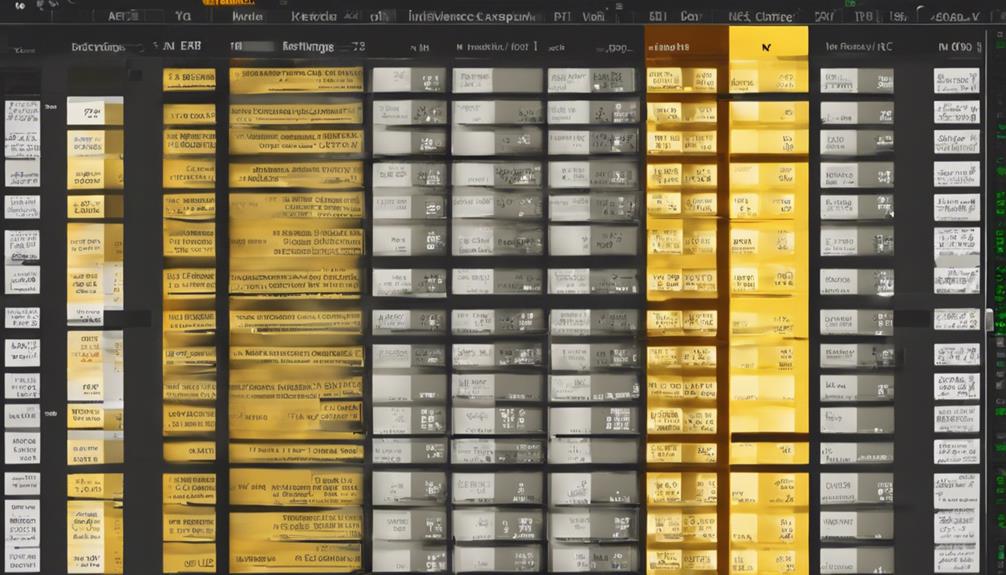
Now, explore the advanced capabilities of Excel's Conditional Formatting by creating custom conditions that allow for precise and tailored formatting rules based on your specific criteria. With custom conditions, you can leverage Excel's advanced techniques to define rules using formulas, functions, or logical expressions, enabling you to apply formatting based on text, dates, numerical values, or specific data patterns. This level of customization enhances your data analysis and visualization by highlighting key insights.
In Excel, the Conditional Formatting Rules Manager empowers you to manage and modify these custom conditions with detailed control, ensuring your formatting rules align with your data requirements.
Additionally, advanced users can create dynamic rules that adjust automatically to changing data, further optimizing the impact of Conditional Formatting on your data interpretation. By mastering the creation of custom conditions, you can elevate your Excel skills and access the full potential of Conditional Formatting for efficient and effective data presentation.
Managing Formatting
Effective management of formatting in Excel is essential for optimizing the impact of Conditional Formatting on your data interpretation. Excel provides the Manage Rules feature, allowing you to adjust Conditional Formatting rules efficiently.
By utilizing Manage Rules, you can modify existing rules, clear unnecessary ones, or copy rules across different ranges. This feature is particularly useful when dealing with data bars or Icon Sets to highlight key insights in your data.
Additionally, Excel allows you to apply Conditional Formatting based on named ranges, making it easier to target specific data points or outliers in your dataset.
Managing Conditional Formatting rules becomes pivotal when you want to automatically change formatting based on changing data values. Techniques such as prioritizing rules and handling overlapping conditions help streamline the management of formatting across multiple worksheets or workbooks, ensuring consistency in data visualization and enhancing your data analysis capabilities.
Advanced Techniques and Tips
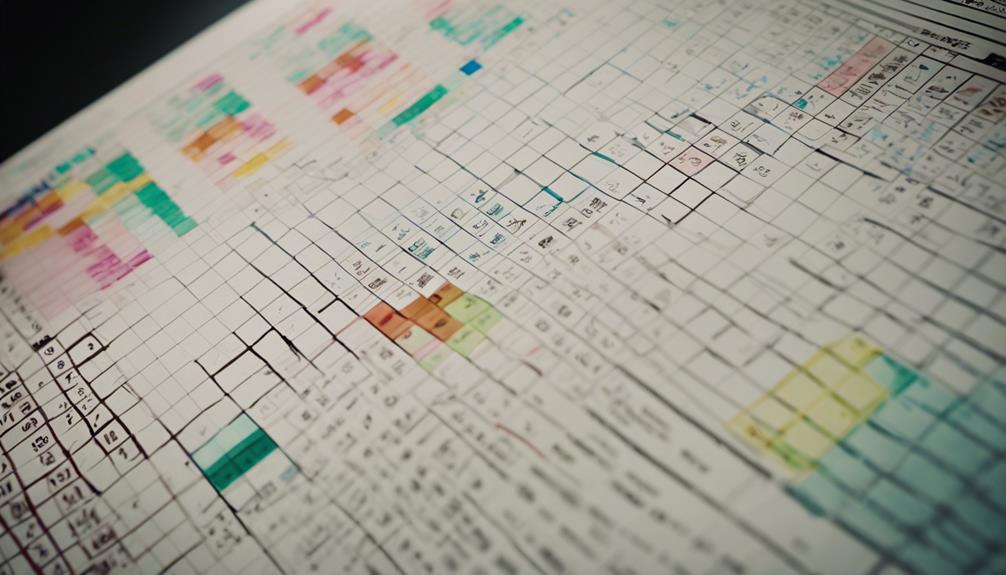
Explore advanced techniques and tips for enhancing your Conditional Formatting skills in Excel, such as creating dynamic rules that adapt to changing data and incorporating formulas with named ranges for increased customization and automation.
By utilizing formulas with named ranges, you can take your Conditional Formatting to the next level, allowing for more sophisticated and adaptable formatting options.
Incorporating Conditional Formatting into pivot tables and charts enhances data visualization, making it easier to analyze and interpret information.
Additionally, combining Conditional Formatting with features like data validation and sparklines enables you to create interactive dashboards that provide valuable insights at a glance.
To effectively manage your Conditional Formatting, learn techniques for prioritizing rules, handling overlapping conditions, and efficiently identifying cells with specific formatting.
Mastering these advanced techniques will empower you to leverage Conditional Formatting in Excel for improved data presentation and analysis.
Conclusion
You've now mastered conditional formatting in Excel.
With a solid understanding of basic rules, the ability to create custom conditions, and the knowledge of managing formatting, you're well-equipped to tackle any data visualization challenge.
Remember, Excel is like a blank canvas – use your newfound skills to create masterpieces that will impress even the toughest critics.
Keep practicing and honing your skills to become an Excel formatting wizard!


