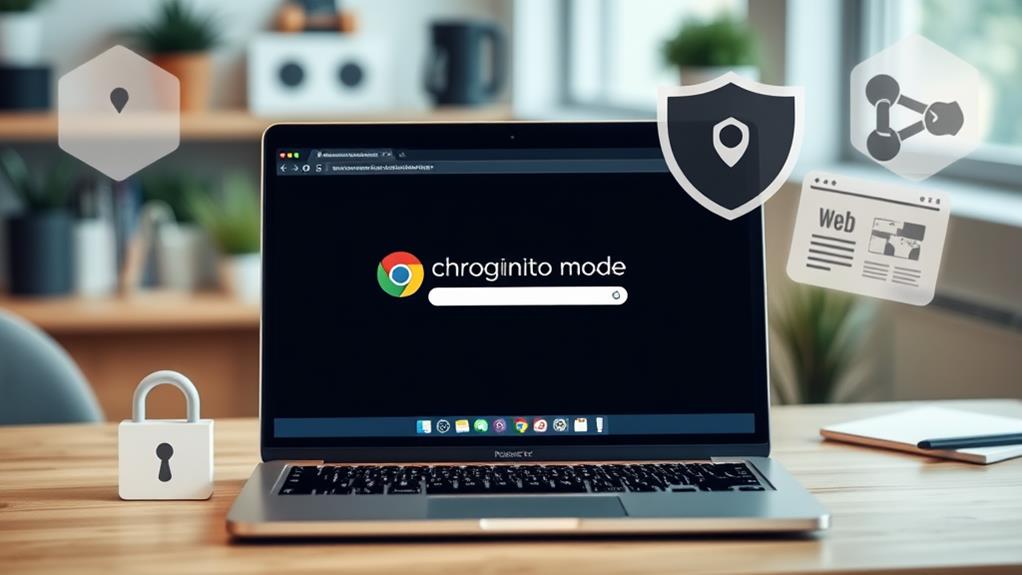
Mastering Chrome’s Incognito Mode: Privacy and Functionality Tips
September 2, 2024Mastering Chrome's Incognito Mode can greatly enhance your online privacy while browsing. You can easily activate it with shortcuts or the menu, letting you surf without leaving traces like browsing history or cookies. It's perfect for sensitive searches or gift shopping, but remember it doesn't hide your IP address or protect you from all tracking. For best privacy, consider using a VPN alongside it and regularly clear your cookies. Keep in mind its limitations, and you'll maximize its benefits. There's plenty more to explore about effectively using Incognito Mode and boosting your online security.
Overview of Incognito Mode
Incognito Mode offers you a discreet way to browse the internet without leaving traces behind. This feature, available in browsers like Google Chrome, lets you enjoy enhanced privacy by not saving your browsing history, cookies, or cache once your session ends.
It's perfect for those sensitive searches, online shopping sprees, or planning surprises where you don't want your future browsing experience to be influenced. Additionally, it's crucial to understand that while Incognito Mode enhances your privacy, it doesn't hide your IP address or protect against tracking by websites, making it crucial to know its limitations.
While Incognito Mode boosts your privacy by blocking personalized ads and preventing tracking, it's important to remember it doesn't guarantee complete anonymity. Websites, ISPs, and even employers can still monitor your online activities, so you should remain cautious.
Activating Incognito Mode is a breeze, offering you a user-friendly experience. You can quickly enter private browsing using shortcuts like Ctrl+Shift+N for Google Chrome or Ctrl+Shift+P for Firefox.
This means you can enjoy a more private internet experience without the hassle. Whether you're hiding your tracks from prying eyes or just want to keep your online life separate, Incognito Mode is a valuable tool in your digital arsenal.
Embrace the privacy it offers, but remember its limitations.
Activating Incognito Mode
Activating Incognito Mode is quick and easy, letting you browse without saving history. This private browsing feature can prevent the browser from saving cookies and form data, ensuring a more secure experience.
You can either click the three-dot menu in Chrome or use the handy keyboard shortcut Ctrl+Shift+N. Each browser has its own method, but once you know them, switching to private browsing becomes a breeze.
For more information on incognito mode's functionality, understanding its benefits is essential.
Quick Access Methods
When you want to browse privately, Google Chrome makes it easy to jump into Incognito Mode. To activate incognito mode on your desktop, simply click the three-dot menu in the upper-right corner and select "New Incognito Window." If you prefer a quicker method, just use the keyboard shortcut Ctrl+Shift+N for Windows or Command+Shift+N for Mac. This private browsing mode helps you maintain online privacy by not saving your browsing history.
On mobile devices, the process is just as simple. Open the Chrome app, tap the three-dot menu, and select "New Incognito Tab." This will start a private browsing session, allowing you to enjoy a seamless browsing experience without leaving traces behind.
While Chrome is a popular choice, remember that other web browsers offer similar features. For example, you can activate Private Browsing in Mozilla Firefox, Safari, or Microsoft Edge, each with their own quick access methods.
Regardless of the browser you choose, using private browsers enhances your privacy protection, ensuring that your online activities remain confidential.
Keyboard Shortcuts Explained
Mastering keyboard shortcuts can greatly enhance your browsing efficiency. When you want to activate Incognito Mode in Google Chrome, simply press Ctrl + Shift + N on Windows or Command + Shift + N on Mac. This quick keyboard shortcut lets you open a new window for private browsing, ensuring your online privacy is prioritized.
Other browsers have their own shortcuts for private browsing. For instance, Mozilla Firefox users can press Ctrl + Shift + P on Windows or Command + Shift + P on Mac.
Safari users will also find Command + Shift + N handy for opening a New Private Window on Mac. Microsoft Edge users can access InPrivate browsing with the same Ctrl + Shift + N shortcut used in Chrome.
These keyboard shortcuts not only save time but also help you navigate privacy challenges more effectively. Each browser visually indicates private mode with distinct themes or icons, making it easy to recognize when you're in Incognito Mode or Private browsing.
Privacy Benefits
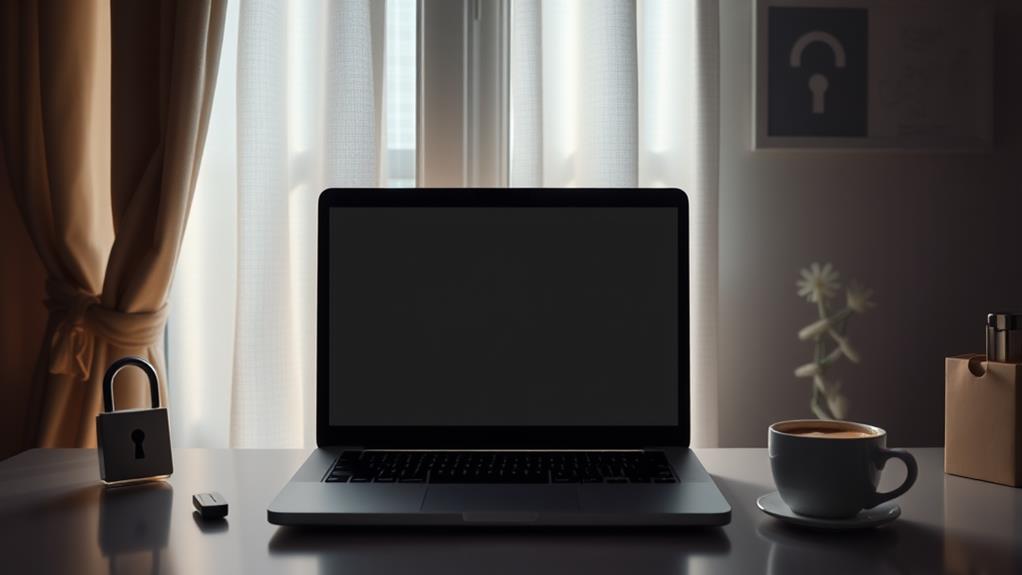
How can you enhance your online privacy? Using Incognito Mode is a great way to start. This feature guarantees that your browsing history, cookies, and site data aren't saved during your session, allowing you to enjoy a clean slate every time you engage in private browsing.
It's especially useful when you're planning surprises or conducting confidential research, as it prevents your activity from being recorded and suggested in future searches. Additionally, while Incognito Mode helps reduce targeted ads, it's important to remember that it doesn't prevent all forms of tracking; for more effective protection, consider utilizing tools like VPNs to improve your online security.
By utilizing Incognito Mode, you can also minimize targeted advertising. Since your browsing activity isn't tracked during these private sessions, advertisers won't have access to your preferences, making your online experience less intrusive.
Moreover, this mode provides an extra layer of security when accessing sensitive content like online banking or health-related searches, making sure that no related data lingers after you've finished.
While Incognito Mode notably enhances your privacy by not saving user data locally, remember that it doesn't guarantee complete anonymity. ISPs and websites may still track your activity through IP addresses, so it's wise to remain aware of these limitations as you browse privately.
Practical Uses
Incognito Mode offers a variety of practical uses that extend beyond mere privacy benefits. For instance, if you're gift shopping, it lets you search for items without leaving a trace in your browsing history. This keeps your intentions secret from others who might use the same device.
Additionally, when researching sensitive topics, Incognito Mode allows you to explore freely, ensuring your search history doesn't influence future results. It's also useful for casual browsing sessions, making it easier to avoid cached data interference while you search for information.
Enhances online privacy by not retaining cookie data, which is especially important when making confidential inquiries.
Web developers also find Incognito Mode invaluable. It enables them to test website changes and functionalities without affecting their regular browsing data. This makes it easier to troubleshoot issues or experiment with design updates.
Moreover, if you share your device with multiple users, Incognito Mode enhances privacy by allowing different accounts to be logged in simultaneously. You can access various services with private logins, ensuring that your personal information remains secure and doesn't mix with others' online activity.
Limitations of Incognito Mode
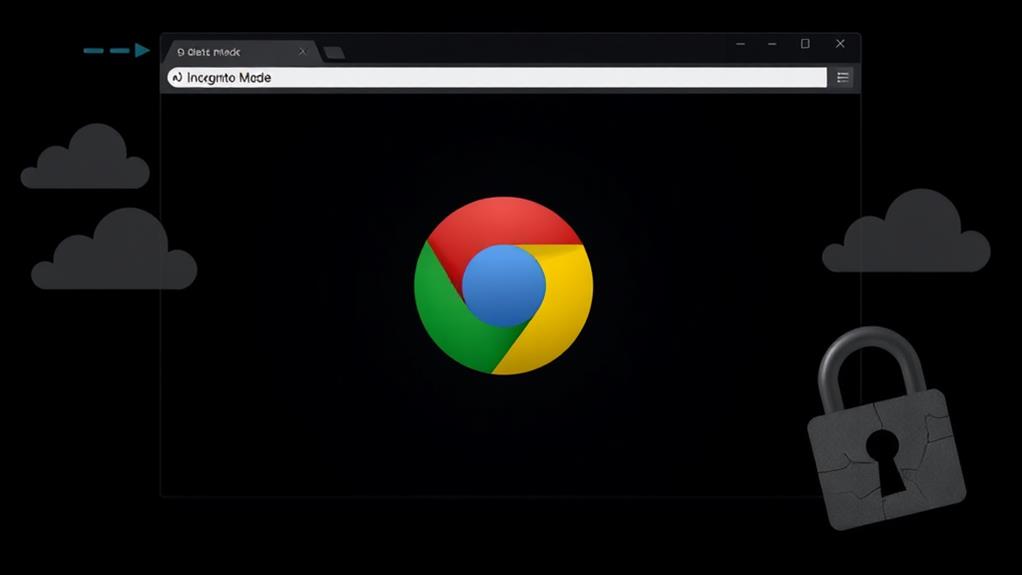
While many users believe Incognito Mode shields them from prying eyes, it actually has significant limitations that can compromise your privacy. For starters, websites can still track your activity through your IP address, meaning your online privacy isn't as secure as you might think.
Even though Incognito Mode prevents the storage of browsing history and cookies, it won't protect you from malware or phishing attempts that can occur during your session. Additionally, using secure messaging apps can help enhance your privacy when sharing sensitive information online.
Another limitation is that downloads and bookmarks made while in Incognito remain accessible after you close the window, which can expose sensitive information.
Additionally, if you have extensions installed, they may still track your user activity unless you disable them specifically for Incognito Mode.
Many users mistakenly think they're completely anonymous while using Incognito, not realizing that search engines and advertisers can still identify you.
Best Practices for Privacy
To maximize your privacy in Incognito Mode, regularly clear your cookies and cache to guarantee no residue of your browsing session remains.
Additionally, consider using a VPN to keep your IP address hidden from prying eyes, which can enhance your overall online security.
Privacy features and protections are essential for safeguarding your information while browsing.
Regularly Clear Cookies
For anyone concerned about online privacy, regularly clearing cookies is an essential practice when using Chrome's Incognito Mode. While this mode helps prevent your browsing history from being stored, any cookies created during a session remain until you close the window. This means that if you engage in sensitive online activities, lingering cookies could potentially be accessed or misused.
To enhance your privacy, make it a habit to clear cookies every few weeks. You can do this easily by heading to Chrome settings, selecting "Privacy and security," and choosing "Clear browsing data." This option allows you to clear cookies and other browsing data at once.
Also, consider setting a reminder to perform this task regularly. For added convenience, you might explore browser extensions that automate cookie management. These tools can help you manage and clear cookies without manual intervention, ensuring your privacy remains intact with minimal effort.
Use a VPN
A VPN, or Virtual Private Network, is a powerful tool that can greatly enhance your privacy when browsing in Chrome's Incognito Mode. By encrypting your internet connection, a VPN masks your IP address, making it difficult for ISPs and websites to track your online activity or access your browsing history.
This added layer of security is essential, especially when using public Wi-Fi networks, where potential threats can compromise your data protection.
Many reputable VPN services also offer features like ad blocking and anti-tracking, which further complement the privacy benefits of Incognito Mode. These tools prevent advertisers from collecting your information, guaranteeing your online privacy remains intact.
To get the most out of your VPN while using Incognito Mode, be sure it's configured to activate automatically during your browsing sessions. Some VPNs might require you to enable this feature manually.
Additionally, regularly updating your VPN application guarantees you benefit from the latest security protocols and features, keeping your browsing as secure as possible.
Avoid Account Logins
While using Chrome's Incognito Mode, avoiding account logins is essential for maintaining your privacy. When you log into accounts, services can track your activity, creating a digital footprint that defeats the purpose of Incognito Mode. This browsing feature is designed to let you explore the web without leaving a trace, but entering personal information or credentials compromises this benefit.
By refraining from account logins, you also prevent personalized ads and recommendations based on your previous interactions. This way, you can enjoy a more anonymous and less tailored online experience.
To enhance your online privacy further, consider using temporary or disposable email accounts for any necessary registrations. These accounts allow you to access services without leaving a permanent record of your activities.
Common Misconceptions
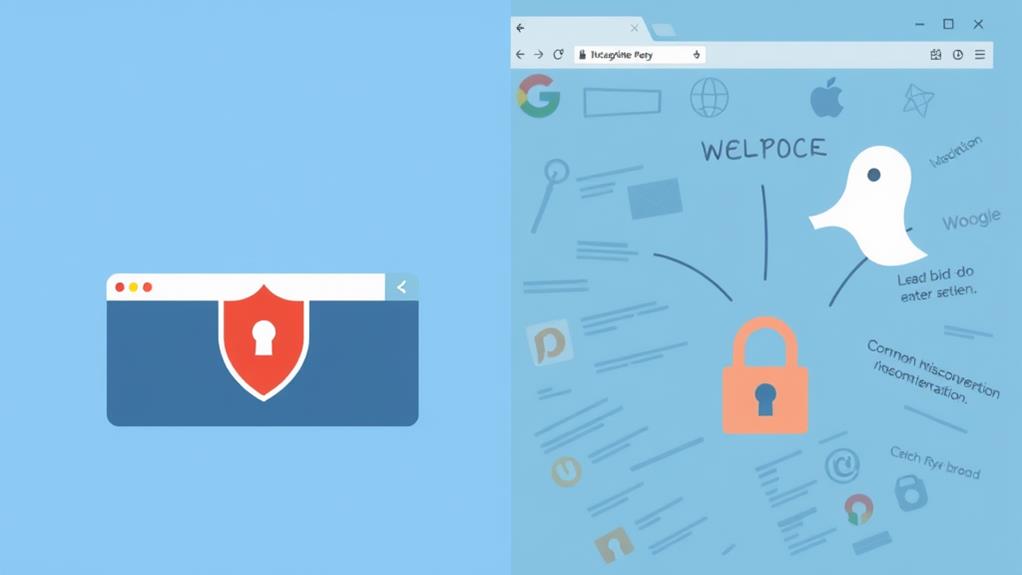
Incognito Mode often leads users to believe they're surfing the web incognito, shielded from prying eyes. However, it's important to understand the common misconceptions surrounding this feature.
While Incognito Mode prevents your local browsing history from being saved, it doesn't hide your activity from websites, internet service providers (ISPs), or network administrators. They can still track your online behavior through your IP address and cookies if these aren't cleared.
Additionally, screenshots capture visual information quickly that could reveal your online activities if shared inadvertently.
Many users think that Incognito Mode protects them from advertisers' tracking, but ad networks can still collect data based on your activity.
Additionally, it's a common myth that this mode shields you from online threats like malware or phishing sites. Unfortunately, you remain vulnerable to these risks regardless of the mode.
You might also assume that your downloads and bookmarks are automatically deleted after an Incognito session, but they stay accessible unless you manually remove them.
Fundamentally, while Incognito Mode enhances your online privacy to some degree, it doesn't offer complete anonymity or protection from various online risks. Understanding these misconceptions helps you navigate the web more safely.
Enhancing Privacy With VPNS
To truly boost your online privacy during private browsing sessions, using a VPN (Virtual Private Network) is a smart move. VPNs encrypt your internet connection, providing an added layer of security while you're in Chrome's Incognito Mode. By routing your traffic through a secure server, a VPN prevents ISPs and third parties from monitoring your online activities, considerably enhancing your privacy.
Additionally, employing HTTPS for secure connections guarantees that your data remains encrypted during transmission, further protecting sensitive information from potential threats.
In particular, using a VPN is crucial when you're on public Wi-Fi, as it protects sensitive data from potential eavesdroppers. A trustworthy VPN provider with a no-logs policy guarantees your browsing history remains private, meaning it's not stored or sold to third parties.
Additionally, many reputable VPN services come equipped with ad blocking and malware protection features. These tools not only complement the privacy benefits of Incognito Mode but also reduce your exposure to tracking scripts and harmful websites.
Partnering With Orion Networks
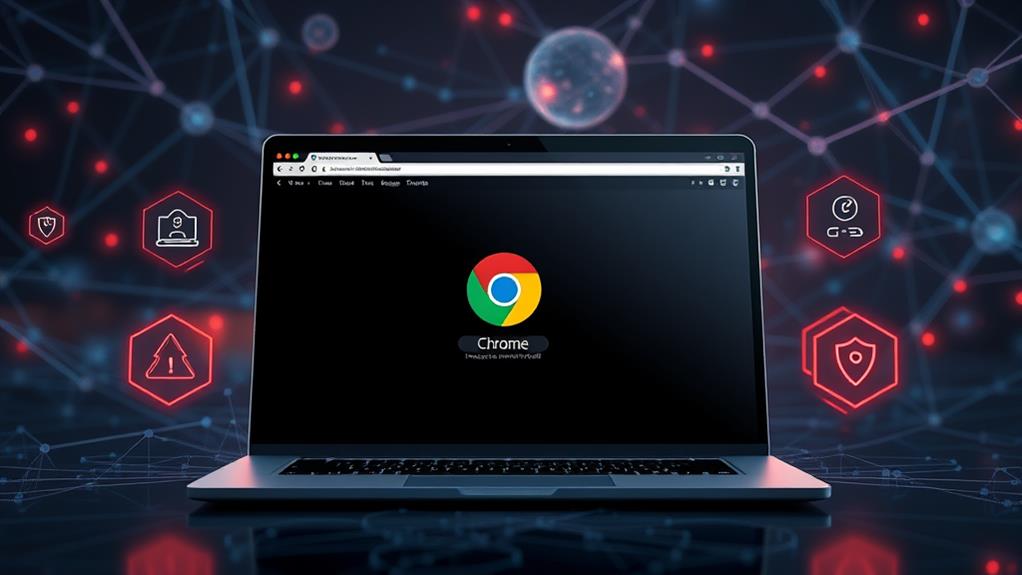
Partnering with Orion Networks can greatly enhance your organization's approach to privacy and security. With their extensive IT expertise, you'll navigate the complexities of online privacy and data protection more effectively.
Orion Networks prioritizes maintaining privacy in business operations, ensuring that your browsing history and sensitive information remain secure.
By collaborating with Orion Networks, you can stay focused on your core activities while relying on expert IT solutions to bolster your security. Their dedicated customer support team is always on hand to assist you with any IT-related inquiries or challenges that may arise. This support is invaluable, as it allows you to address potential security issues promptly.
Additionally, Orion Networks regularly shares important updates and practical tips to keep you informed about the latest technology trends and best practices. By incorporating these insights, you can enhance your organization's overall approach to privacy and security.
In a digital landscape where threats are ever-evolving, partnering with Orion Networks empowers you to stay proactive and prepared, ensuring your organization's information remains protected, whether you're using incognito mode or any other browsing settings.
Conclusion
In the digital age, using Chrome's Incognito Mode is like slipping into a cloak of invisibility, offering you a brief respite from prying eyes. While it enhances your privacy, remember it's not a foolproof shield. By combining it with a VPN, you can elevate your online security even further. So, embrace these tips to navigate the web confidently, knowing you're taking steps to protect your privacy without losing functionality in your browsing experience.


